MyVallox Touch control panel buttons
p
The MyVallox touch control panel contains the buttons described in the following table. The control panel has a touch screen.
| Button | Description |
|---|---|
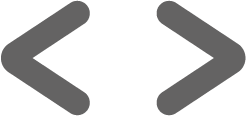 |
The arrow button allows you to change the operating mode of the ventilation unit. |
 |
The Ventilation information button allows you to view the currently active mode information and information on temperatures and sensors. |
 |
The Settings button opens the settings menu. |
 |
The Back button takes you backwards in the menu. |
 |
The Left arrow button takes you leftwards in the menu. |
 |
The Right arrow button takes you rightwards in the menu. |
|
|
The OK button accepts the selected option. |
|
|
The Cancel button cancels the selected option. |
 |
The Select button allows you to edit the week clock. |
 |
The Edit button allows you to edit settings. |
 |
The Plus button allows you to increase the value of the selected setting. |
 |
The Minus button allows you to reduce the value of the selected setting. |
|
|
The Up arrow button takes you upwards in the menu. |
 |
The Down arrow button takes you downwards in the menu. |
 |
The Statistics button opens the temperature, relative humidity of air or carbon dioxide level graph (1 day). |
