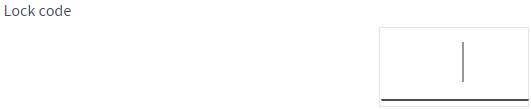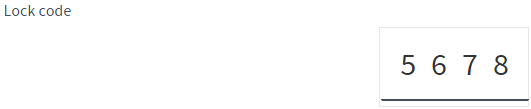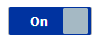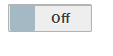Setting the access rights
The lock code is used to restrict access to the functions of the ventilation unit on different user levels. If the lock code inquiry is turned on and the user level is set to limited or normal, some of the settings can only be modified by first entering the lock code. When the lock code inquiry is turned on, the control panel display shows a lock icon. The lock code is a four-digit code.
Note: The default lock code is
0000, i.e. the lock code inquire is turned off.-
Set a lock code:
The lock code is now set.
-
Next, set the user level. Select the desired user level in the User level area.
There are three user levels:
- Extensive — The user can edit all settings of the ventilation unit
- Normal — The user can view the information of the ventilation unit and edit some of its settings. Access to professional settings is restricted.
- Limited — The user can change the ventilation mode and view the ventilation unit information. However, the user cannot edit most of the settings.
In the figure, the Extensive user level is selected.
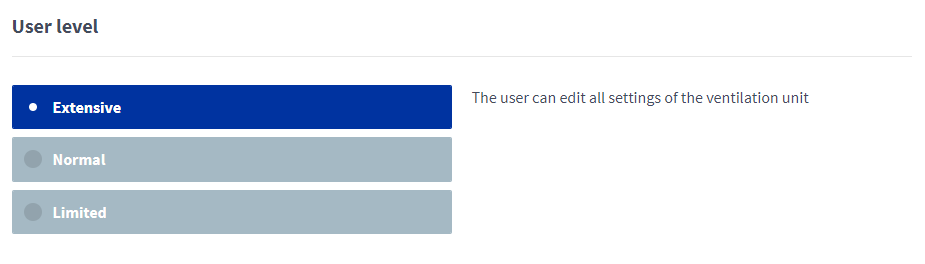 Note:
Note:Go to chapter User level diagrams of the manual to read more about the access rights on each user level.
-
Next, set the parental controls. Parental controls lock the user interface so that no damage can be done to the ventilation unit by random pressing of the control panel buttons.