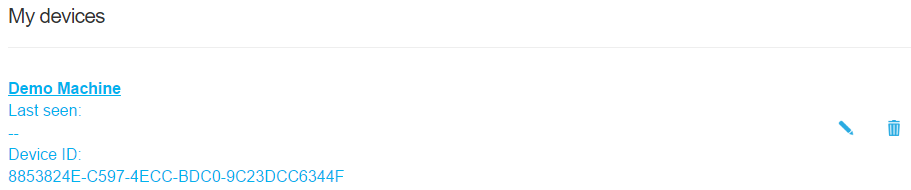Registering the ventilation unit with the MyVallox Cloud cloud service
This chapter describes how to register a Vallox ventilation unit with the MyVallox Cloud cloud service.
When the ventilation unit is connected to the MyVallox Cloud cloud service, ventilation can be controlled also remotely using a smart phone or a tablet. Also the unit software is updated automatically through the cloud service. To connect to the cloud service, the ventilation unit must be connected to a computer and registered with the cloud service. At the same time, you will create a MyVallox Cloud account for yourself.
To register a Vallox ventilation unit with the MyVallox Cloud cloud service:
-
Connect one end of the network cable to the grey connector of the Vallox ventilation unit and the other end to the router.
-
Open the network settings on the computer by selecting Start → My Computer → Network. A computer icon with the text
Valloxand a series of numbers will be displayed.OR
From the MyVallox Control control panel, select Service menu → Diagnostics display → IP address. Type in the IP address and press Enter.
-
Open the MyVallox Home/Cloud user interface by double clicking on the icon.
-
Select Special functions.

-
The MyVallox Cloud area will open and you can see whether you are signed in to the cloud service.

-
Select Connect.
-
The MyVallox Cloud cloud service registration page opens.
Ventilation unit ID i.e. the identification number of the unit will be automatically generated in the field.
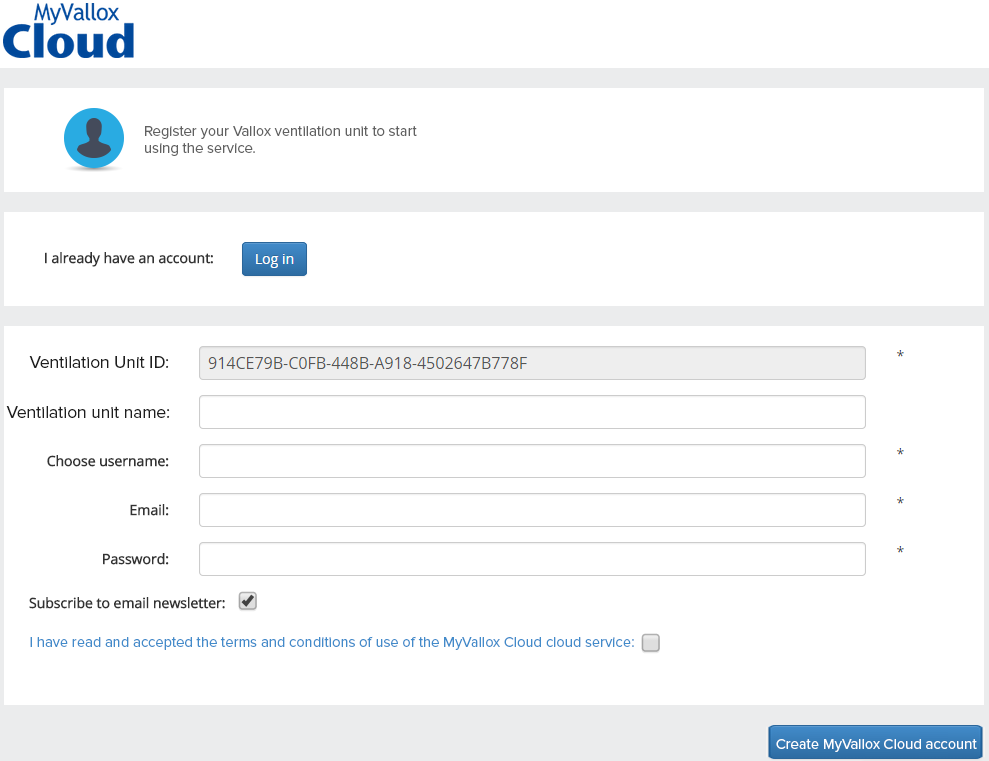
-
Enter the following information on the form:
-
Ventilation unit name — Enter the ventilation unit name of your choice in this field.
-
Choose username — Enter the username of your choice in this field.
-
Email — Enter the email address of your choice in this field.
-
Password — Enter the password of your choice in this field.
-
-
Select Subscribe to email newsletter if you wish to receive service-related e-mail newsletters.
-
Select I have read and accept the conditions of use of the MyVallox Cloud cloud service and read the conditions of use. The use of the services requires that the user has accepted the conditions of use of the service.
-
Select Create a MyVallox Cloud account. The ventilation unit will generate a unique identification code and send it to the service. The service will remember the unit next time you sign in into the cloud service.
-
A confirmation message will be sent to your email address. Click on the link contained in the message to confirm your email address and to sign in into the cloud service for the first time.
-
Once you have signed in, the MyVallox Cloud cloud service will open and the main page of the MyVallox Cloud account will be displayed in your browser.